How to use drone deploy – How to use DroneDeploy? It’s easier than you think! This guide walks you through everything from setting up your account and planning flights to processing data and generating professional reports. We’ll cover the basics, delve into advanced features, and even troubleshoot common problems, ensuring you’re comfortable using DroneDeploy for your projects, no matter your experience level.
DroneDeploy simplifies the entire drone workflow, from pre-flight planning to insightful data analysis. We’ll explore the platform’s key features, show you how to optimize your flights for maximum efficiency, and guide you through the data processing and reporting stages. Get ready to unlock the power of aerial data!
Getting Started with DroneDeploy
DroneDeploy is a powerful cloud-based platform for planning, flying, and processing drone data. It simplifies the entire workflow, from initial flight planning to generating insightful reports. This section will guide you through the initial setup and site creation process.
DroneDeploy Platform Overview
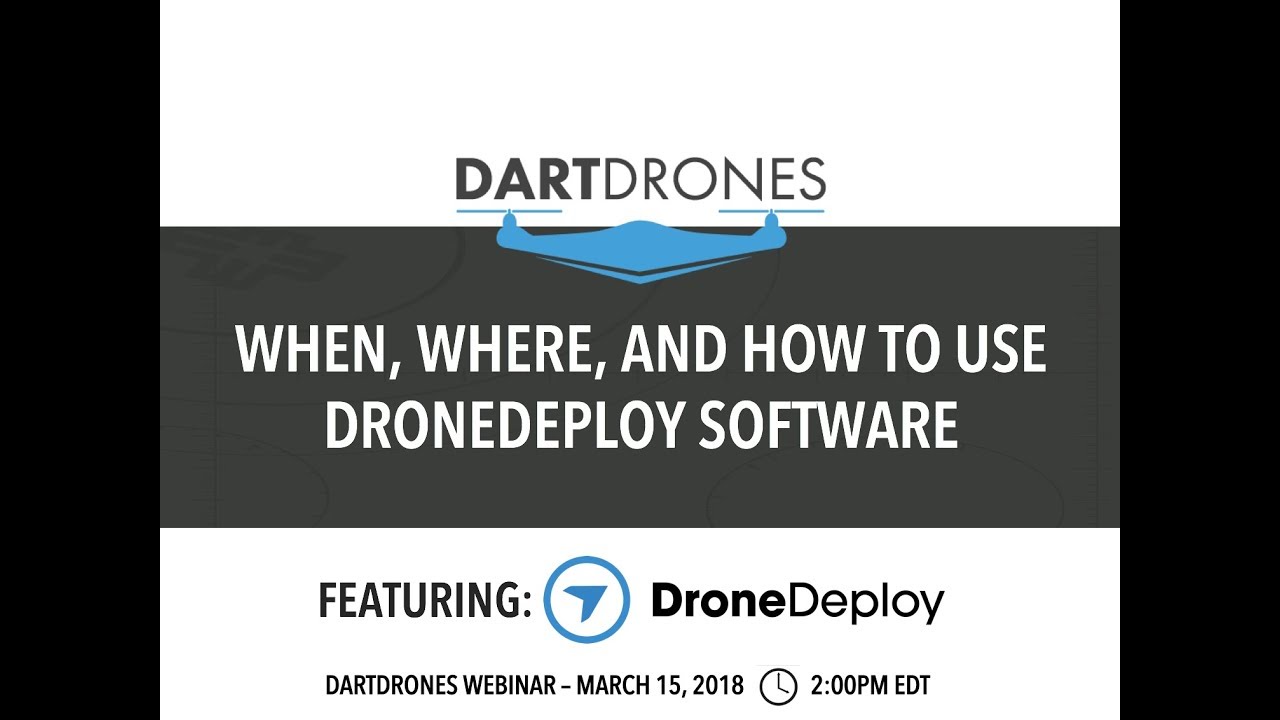
DroneDeploy’s core functionality centers around simplifying drone data acquisition and analysis. Key features include flight planning tools that optimize flight paths for efficient data collection, automated data processing to generate orthomosaics, 3D models, and point clouds, and robust measurement and reporting capabilities for extracting valuable insights from your drone imagery. The platform also integrates with various drone models and offers different subscription tiers to cater to diverse user needs.
Creating and Verifying a DroneDeploy Account
- Navigate to the DroneDeploy website and click on “Sign Up”.
- Enter your email address, create a password, and provide any other requested information.
- Check your email inbox for a verification link from DroneDeploy. Click the link to activate your account.
- Once verified, you can log in and begin setting up your profile.
Importing or Creating a Site Map
- After logging in, click on the “New Site” button.
- You can either import a site map using a shapefile or KML file, or manually create a new site by drawing a polygon on the map.
- Define the site’s name, location, and any other relevant details.
- Once the site is created, you can proceed to plan your drone flight.
Planning Your Drone Flight
Careful flight planning is crucial for optimal data acquisition. DroneDeploy provides tools to define key parameters and optimize flight paths, ensuring efficient data collection and minimizing potential errors.
Defining Flight Parameters
Within DroneDeploy, you can specify critical flight parameters such as altitude, overlap (both front and side), and speed. The desired overlap percentage is vital for accurate data processing, typically ranging from 70% to 80% for both front and side overlaps. Altitude determines the ground sampling distance (GSD), influencing the level of detail captured in the imagery. Flight speed impacts the overall flight time and data collection efficiency.
DroneDeploy will calculate the estimated flight time based on these parameters.
Optimizing Flight Paths
DroneDeploy automatically generates efficient flight paths based on the defined site boundaries and flight parameters. However, you can manually adjust these paths to account for obstacles or specific areas of interest. The goal is to ensure complete coverage of the site while minimizing flight time and battery consumption. Consider using the “avoidance zones” feature to prevent the drone from flying over sensitive areas or obstacles.
Considering Environmental Factors, How to use drone deploy
Wind speed and direction significantly impact drone flight stability and data quality. Adverse weather conditions, such as rain or strong winds, should be avoided. Always check the weather forecast before planning and executing a drone flight. DroneDeploy may offer real-time weather integration to help inform your decision.
Executing the Drone Flight
This section details the process of connecting your drone to DroneDeploy and executing the planned flight. Adhering to pre- and post-flight procedures ensures data integrity and operational safety.
Connecting Your Drone and Initiating Flight
- Ensure your drone is fully charged and calibrated.
- Connect your drone to your mobile device or tablet using the manufacturer’s instructions.
- Open the DroneDeploy app and select the planned flight.
- Follow the on-screen instructions to initiate the automated flight. DroneDeploy will guide you through the takeoff, flight, and landing procedures.
Monitoring Flight Progress and Handling Issues
DroneDeploy provides real-time flight monitoring capabilities, displaying the drone’s location, battery level, and flight progress. In case of issues, such as low battery or signal loss, DroneDeploy will attempt to guide the drone to a safe landing. Always have a visual line of sight with your drone and be prepared to manually intervene if necessary.
Pre-Flight and Post-Flight Checklist
- Pre-flight: Check battery levels, GPS signal strength, weather conditions, and drone calibration. Ensure the flight plan is accurate and the drone is connected to DroneDeploy.
- Post-flight: Safely land the drone, check for any damage, and download the flight data to your DroneDeploy account. Review the flight log for any anomalies or potential issues.
Processing and Analyzing Data
Once the flight is complete, DroneDeploy automatically processes the collected imagery to generate various deliverables. Understanding processing options allows you to optimize the output and manage file sizes effectively.
Processing Options and Implications
DroneDeploy offers various processing options, including different resolutions, processing speeds, and output formats. Higher resolutions result in larger file sizes and more detailed imagery, but require longer processing times. Selecting the appropriate processing settings depends on the specific application and desired level of detail.
Generating Deliverables
DroneDeploy can generate orthomosaics (geo-referenced 2D images), 3D models (realistic 3D representations of the site), and point clouds (dense sets of 3D points representing the terrain). The choice of deliverables depends on the project requirements. The platform allows you to easily download these deliverables in various formats.
Optimizing Processing Settings
Optimizing processing settings is crucial for achieving the desired results while managing file sizes. The table below provides tips for different scenarios:
| Scenario | Resolution | Processing Speed | File Size Management |
|---|---|---|---|
| High-detail mapping | High | Standard | Consider using cloud storage or compression techniques |
| Quick overview | Medium | Fast | Use lower resolution settings |
| Large area coverage | Low | Fast | Utilize tiling or data segmentation |
| Specific analysis (e.g., volume calculations) | High | Standard | Prioritize accuracy over file size |
Measuring and Reporting

DroneDeploy facilitates accurate measurements and the generation of professional reports, allowing you to effectively communicate your findings.
Performing Accurate Measurements
DroneDeploy allows for precise measurements of area, volume, and distance directly within the processed data. You can select areas of interest and obtain accurate measurements using the platform’s built-in tools. These measurements are georeferenced, ensuring accuracy and reliability.
Generating Professional Reports
DroneDeploy simplifies the creation of professional-looking reports. You can incorporate processed imagery (orthomosaics, 3D models), measurements, and analytical data into a single report. The platform offers various report templates and customization options to tailor the report to your specific needs.
Sample Report Structure
A sample report might include: a title page, an executive summary, a site overview with imagery, detailed measurements (area, volume, etc.), analysis of the data, and conclusions. The report should clearly present the findings and their implications, using visuals to enhance understanding.
Advanced DroneDeploy Features
DroneDeploy offers a range of advanced features to enhance data acquisition and analysis capabilities.
Time-lapse Creation and Progress Monitoring

DroneDeploy enables the creation of time-lapse videos showcasing changes over time. This feature is particularly useful for monitoring construction progress, agricultural growth, or erosion patterns. Progress monitoring tools allow for tracking changes across multiple flights, providing valuable insights into project development.
Software Integrations
DroneDeploy integrates with various other software platforms, including GIS software and CAD applications. This integration allows for seamless data transfer and analysis within existing workflows.
Subscription Plans
DroneDeploy offers various subscription plans, each with different features and capabilities. The choice of plan depends on the frequency of use, the scale of projects, and the required features. Higher-tier plans typically offer increased storage capacity, advanced processing options, and additional functionalities.
Troubleshooting Common Issues
This section provides solutions for common problems encountered while using DroneDeploy.
Troubleshooting Guide
- Flight Planning Issues: Check for obstacles in the flight path, ensure sufficient battery life, and verify GPS signal strength. Recalibrate the drone if necessary.
- Data Processing Issues: Ensure sufficient cloud storage space, check internet connectivity, and review the processing settings. If issues persist, contact DroneDeploy support.
- Software Malfunctions: Try restarting the app or your device. If the problem persists, check for software updates or contact DroneDeploy support.
- Drone Connectivity Issues: Verify the drone’s connection to your device and ensure the correct firmware is installed. Check for interference from other devices.
Illustrating DroneDeploy Applications: How To Use Drone Deploy
DroneDeploy finds applications across various industries. Here are a few examples.
Industry Applications
Agriculture: DroneDeploy can be used to monitor crop health, identify areas needing attention (e.g., irrigation, fertilization), and assess yield. An example application would involve capturing multispectral imagery of a field to create NDVI maps (Normalized Difference Vegetation Index) highlighting areas of healthy and stressed vegetation. Data analysis would focus on identifying areas with low NDVI values requiring intervention. A sample image would display a color-coded map where green represents healthy vegetation and red represents stressed vegetation, overlaid on a satellite image of the field.
Construction: DroneDeploy assists in progress monitoring, volumetric calculations for earthworks, and site surveying. An example involves using DroneDeploy to capture images of a construction site at regular intervals to create a time-lapse video showing the progress of the building. Data analysis would focus on measuring the volume of earth moved during each phase of construction. A sample image might show a 3D model of the construction site with different colored sections representing various stages of completion, along with measurements of the volume of earth moved.
Mining: DroneDeploy aids in mine surveying, stockpile volume calculations, and safety inspections. An example would involve using DroneDeploy to create a high-resolution orthomosaic of a mining pit to accurately measure the volume of extracted ore. Data analysis would involve calculating the volume of extracted material and comparing it to planned extraction rates. A sample image might display a high-resolution orthomosaic of the mining pit with overlaid contour lines showing elevation changes, along with calculated volumes of extracted material.
Getting started with DroneDeploy is easier than you think! First, you’ll need to create an account and familiarize yourself with the interface. Then, check out this awesome tutorial on how to use DroneDeploy to learn about flight planning and data processing. Once you’ve mastered the basics, you’ll be creating stunning maps and analyzing your data like a pro in no time – all thanks to understanding how to use DroneDeploy effectively.
Mastering DroneDeploy opens up a world of possibilities for data collection and analysis. From meticulous flight planning to insightful report generation, you now possess the skills to harness the power of aerial imagery for various applications. Remember to explore the advanced features and continue learning to maximize your efficiency and the quality of your deliverables. Happy flying!
FAQs
What types of drones are compatible with DroneDeploy?
DroneDeploy supports a wide range of drones from various manufacturers. Check their compatibility list on their website for the most up-to-date information.
How much does DroneDeploy cost?
Getting started with DroneDeploy is easier than you think! First, you’ll want to create an account and familiarize yourself with the interface. Then, check out this awesome guide on how to use DroneDeploy to learn about flight planning and data processing. Finally, practice flying and analyzing your data to master the platform and get amazing results.
DroneDeploy offers different subscription plans with varying features and pricing. Visit their website to explore the options and find the plan that best suits your needs.
Can I use DroneDeploy offline?
No, DroneDeploy requires an internet connection for most functionalities, including flight planning, data processing, and report generation.
What file formats does DroneDeploy support for importing and exporting?
DroneDeploy supports various image formats like JPG, TIFF, and others. Refer to their documentation for the most complete list of supported formats for both import and export.
